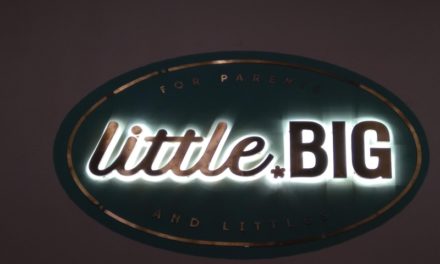- Microsoft offers Windows 10 parental controls that help children stay safe online
- Dr. Jyoti Kapoor Madan, Sr. Psychiatrist, shares tips to prevent cyberbullying
Summer holidays are here and with the soaring temperatures kids tend to spend a lot more time indoors and on the internet. While the cyber world has a lot of positive activities and avenues for learning, it comes with its own risks, especially for children. According to the recent Microsoft Digital Civility Index, teens reported much higher and frequent online risks than adults. The report also found that parents can have the greatest impact on the digital safety of their kids, with a large number of teens placing their faith and trust in parents to keep them safe.
According to Dr. Jyoti Kapoor Madan, a Senior Psychiatrist, parents need to be more attentive and alert about their child’s surroundings in the cyber world. They should also watch for behavioral change caused due to emotional abuse online and must take preventive measures. While they need to enable their kids with devices and access to the internet, to stay attuned and competitive, they must ensure, at the same time, that the devices are equipped with the best safety and security features.
Thus, with the aim to make the cyberspace safer and more enjoyable for your kids this summer, we bring you some quick tips for a safer online journey:
- Start early – Begin discussions on online safety with your kids at an early age. It is most important that parents have an open dialogue right from the time that children start their journey in the digital world. Parents should check and be aware of their children becoming addicted to the internet.
- Make sure all your devices are safe and secure – Before you give your child a device to use, it is important to see that it is secure in all ways – do not make your child an admin of the device, install the latest version of the operating system, make sure it is updated regularly, check and update virus protection, enable privacy settings on websites and apps and also disable geolocation settings on all devices. Go to Windows settings > Update and security and update your settings.
- Use unique passwords – Passwords, like doors, are the first line of entry and defense and choosing a strong password is crucial. Long phrases that mix capital and lowercase letters, numbers, and symbols are ideal, and they don’t have to be complicated. For e.g. the beginning of your favorite song.
- Be careful where you click – Viruses and spyware are many, think before you click on anything, whether websites, links or emails, even if you think you know the person!
- Avoid sharing personal details – It is important to educate children about the risks of adding people whom they don’t know personally on their social media accounts. Sharing personal information on social media platforms without privacy filters and security checks can also land your child in trouble. Parents should ensure their children do not use social media when angry, frustrated or overtly emotional.
- Use Parental controls – This one is for parents. Use of parental controls on Windows 10 devices helps parents and children enjoy an open collaborative environment. It also helps protect your child online, sets good screen time habits which helps parents set limits for browsing time while keeping a track of your child’s digital life with features such as activity tracking, finds your child (by tracking the device location) and more.
Once parental controls are set, you can access detailed reports of their activity. There are options to restrict what kinds of applications they can use, what websites they can visit, and how much time they can spend on the computer and other Windows-based devices.
Windows 10, by default, offers options for families and parents to ensure children are protected when they are online. To turn on parental controls for your child, go to the Windows search bar, and type ‘family options’ and click on that options under settings. Create an account for your child, and enable parental controls.
It is important that while we draw benefit from the immense potential of new technologies, we must also make use of all the security features available to make it a safe and pleasant experience.
For more information on safe online practices, please visit:
https://support.microsoft.com/en-in/help/17199/windows-10-set-up-your-family
Image Credit: IndianExpress